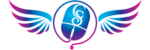Todays Tip – Finding Friends to Follow on Twitter.
Perhaps this is old news to some of you, if so please send this on to someone who is new to Twittering and
don’t worry, there will be future tips more to your liking.
Todays tip is aimed at the new Twitterers.
Twitter has 4 built in ways to find others to follow.
- The most obvious way is to search for specific people on Twitter by their username or by their real name.
- For friends and contacts who are not on Twitter yet, you can easily send them an email invitation to join.
- The third way to find friends to follow is to import them from your address book on another network. Then you
can either invite them to join or follow them if they are already a member. - The 4th way is to browse through categories of interest to find the well know authorities for that category.
Ok, so lets go through them one at a time….
#1 – To search for someone specific, when you know their real name or username.
- Click on the Find People link in the top right corner of your Twitter page.
- Then type in the name of the person you are searching for and click Search.
- This will bring up a list of all the people with that name. Once you find the right person you can click on their Follow button and you are done. It does not get much easier than that!
#2 – The second method is to send your friend or contact an Email Invitation to join.
- Once again, you will start by clicking on the Find People link on your Twitter page.
- Then Click on the Invite by Email tab.
- This will bring up a box where you can enter multiple email addresses, separate them with a Comma. Don’t worry if emails wrap to the next line. When you are done just Click the Invite button.
NOTE: There is also the link “See What You’ll Send Them” ,
which will show you an example of what the email, looks like.
So go ahead and check it out.
# 3 – The Third way is to add people that are in your address book on another network.
Currently, Twitter can import contacts from Gmail, Yahoo and AOL.
- This time you will Click on the Find Friends tab, where you will be prompted to select the network you want to import your contacts from.
- So Click on the Logo for the Network you want to import from and then enter the email address and password that you use on that network.
- Twitter will search and pull up your contacts, showing the ones that are already on Twitter and will allow you to follow them. It will also have a link under the selected network logo that will show you which of your contacts are not yet on twitter. By clicking on this link you can send an email invitation to any or all of them.
#4 – The forth way – Browse through categories that interest you.
- So, this time, you just Click on the Browse Suggestions tab.
- Then search by category to find people in your areas of interest. Once you find them you can follow them.
So go try it!
Enjoy Tweeting with others and sharing your thoughts.
Wishing you a Twitterific day!
Sherry Bowers – Your Kitchen Table Computer Guru,
Twitter: showmehowcomput